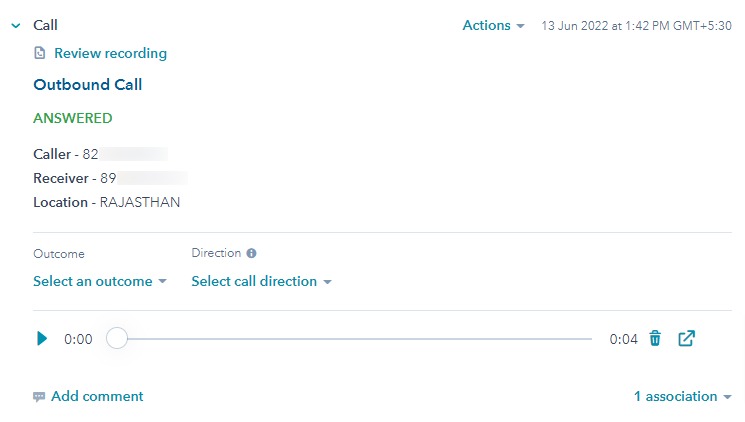Introduction
Connecting over phone calls is an important part of engaging and interacting with your contacts and customers and being able to track these conversations at any point in time is crucial. Kaleyra's Voice Integration App provides the solution for the same. It allows you to leverage phone calls for your marketing & sales outreach and also for all your customer support information, while managing everything, from within HubSpot! In short, it provides you with a one-stop solution for all your calling needs.
- It allows your support team to make calls to customers right from within HubSpot
- It allows you to view the details of a call & listen to the call recording for both inbound & outbound calls (recording becomes available few moments after the call has ended)
- To install the Kaleyra's Voice Integration App Click here!
- Click Install
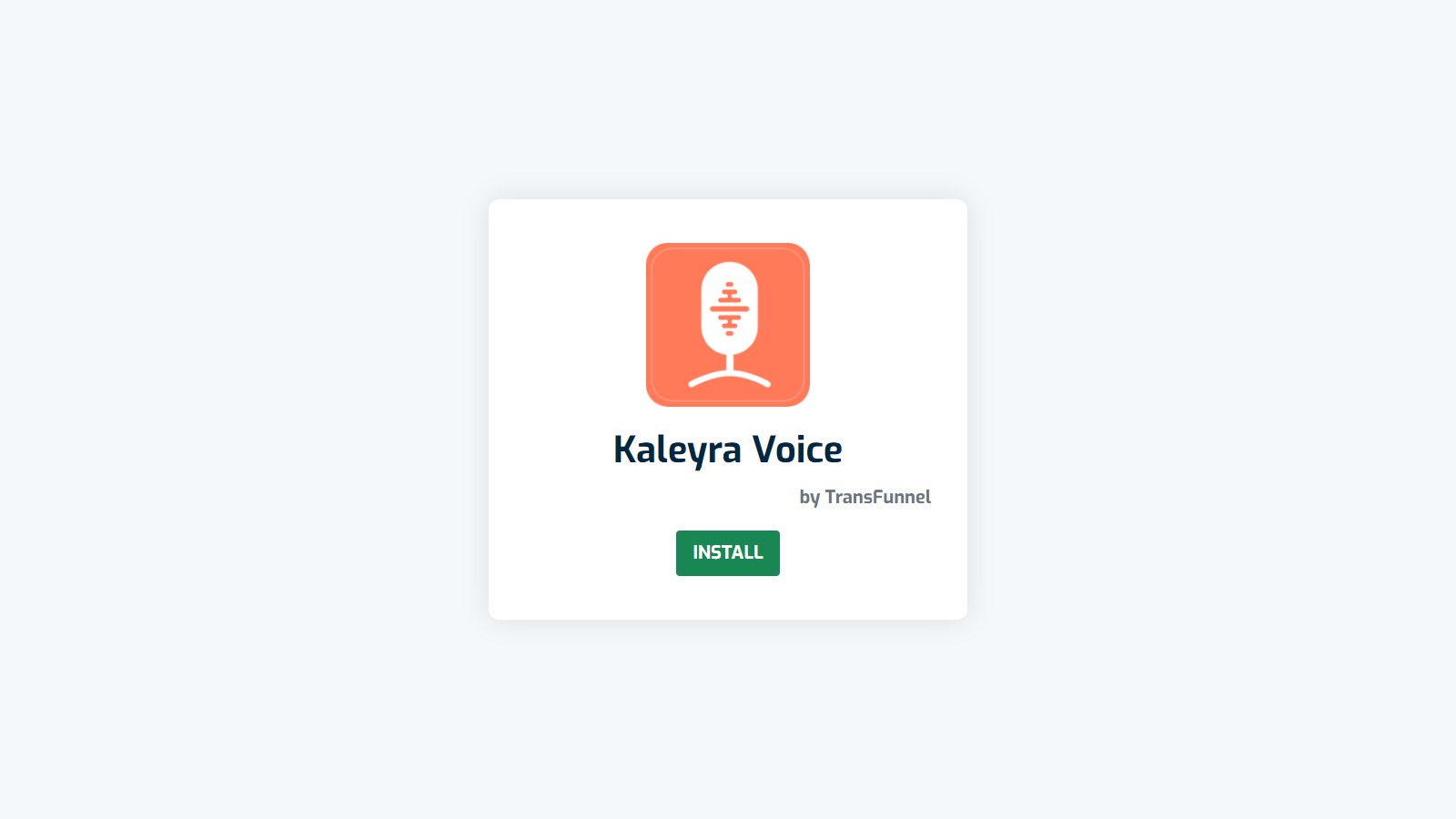
- Once the list of available HubSpot accounts is displayed, choose the HubSpot account you want to connect the app with
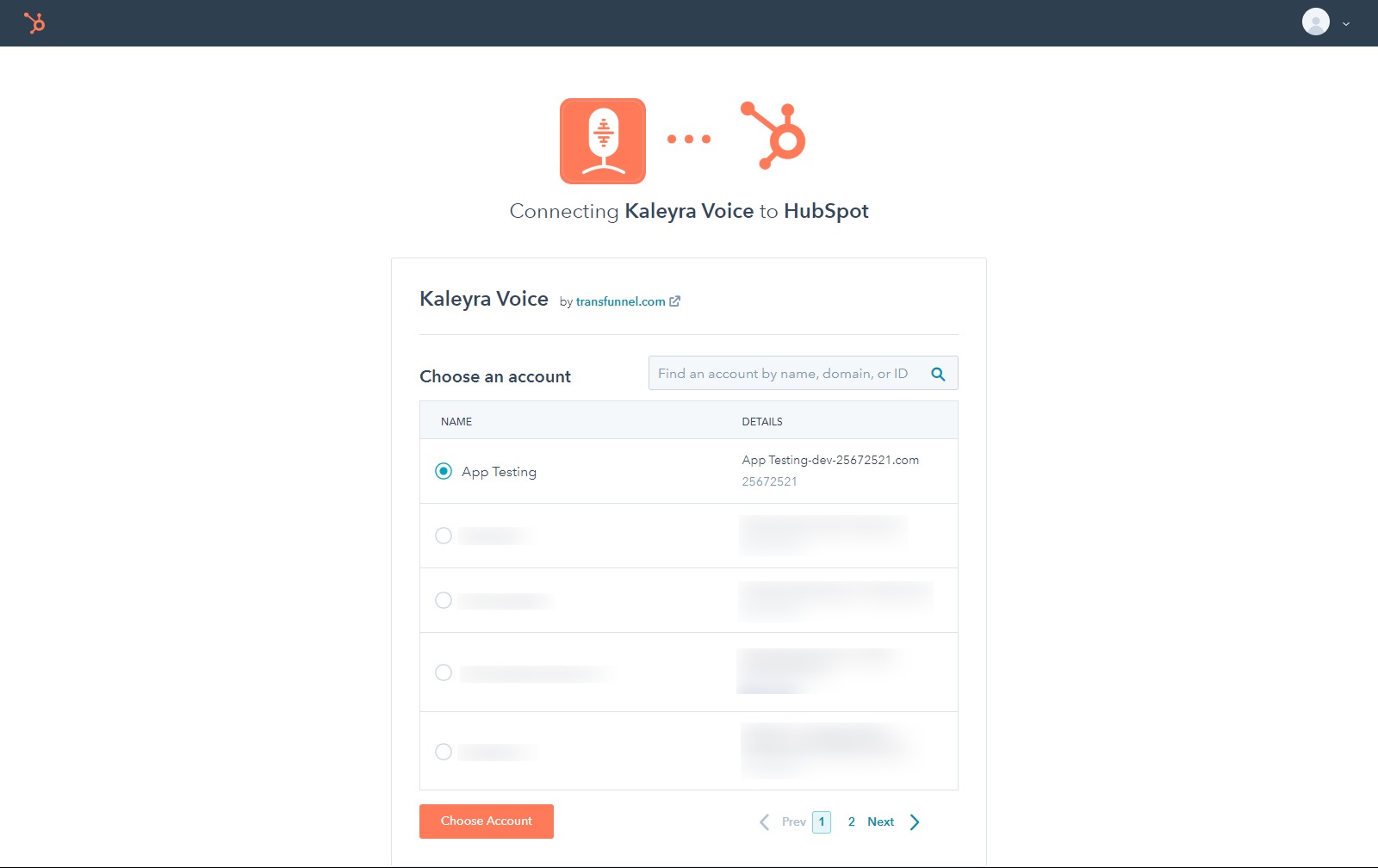
- Click on Connect App to connect the Kaleyra Voice with HubSpot
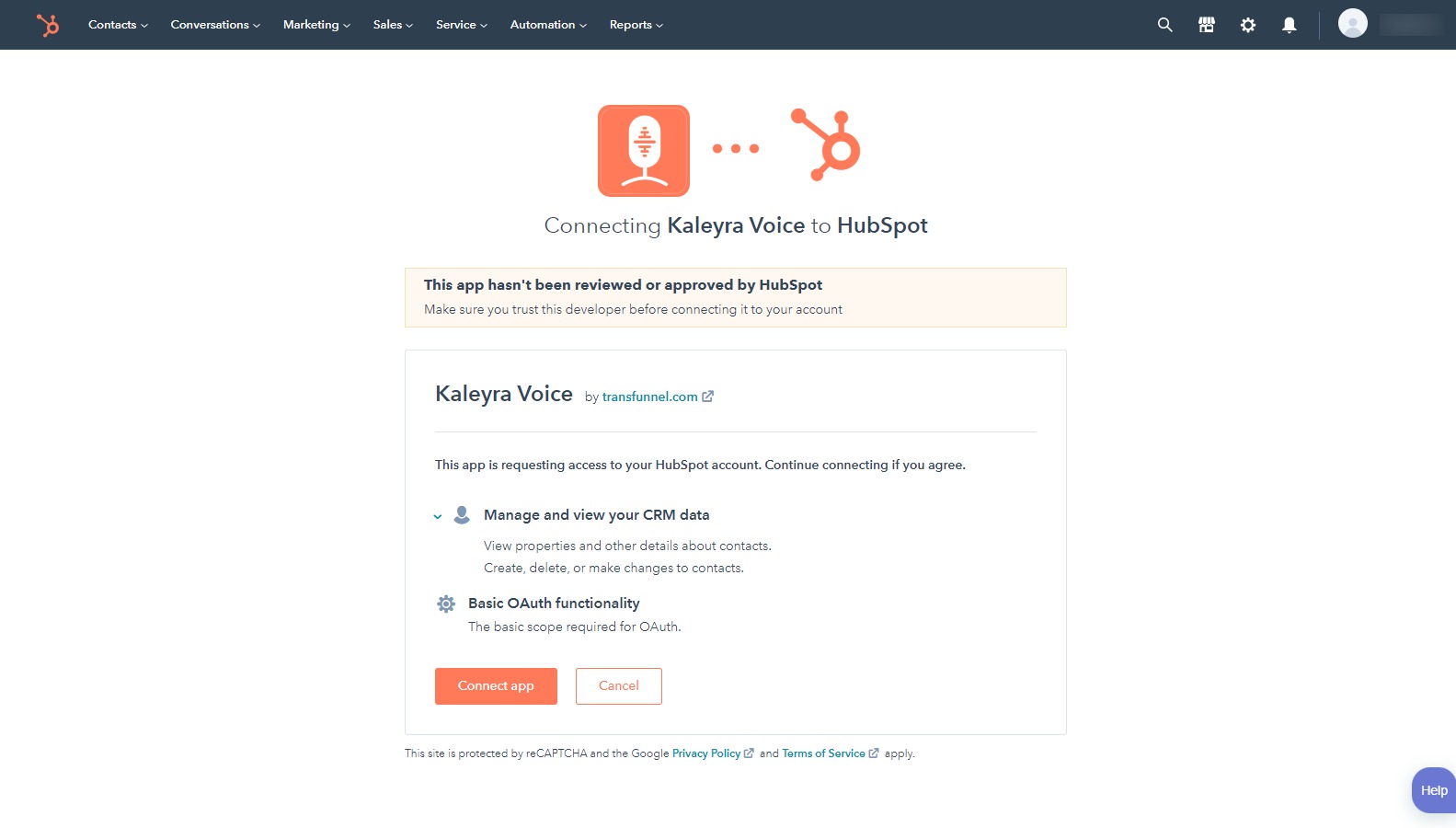
- You'll be redirected to a form where you need to fill the following details:
- Kaleyra Voice API Key
NOTE: Get your Voice API key from the Developers tab in Kaleyra Voice Portal
- Submit the form by clicking on Submit
Your installation process is complete!
Finding Kaleyra Voice App in HubSpot
- Click on the Settings icon
- On the left side-menu, click on Integrations
- In the sub-menu, click on Connected apps
- Here you can search for "Kaleyra Voice"
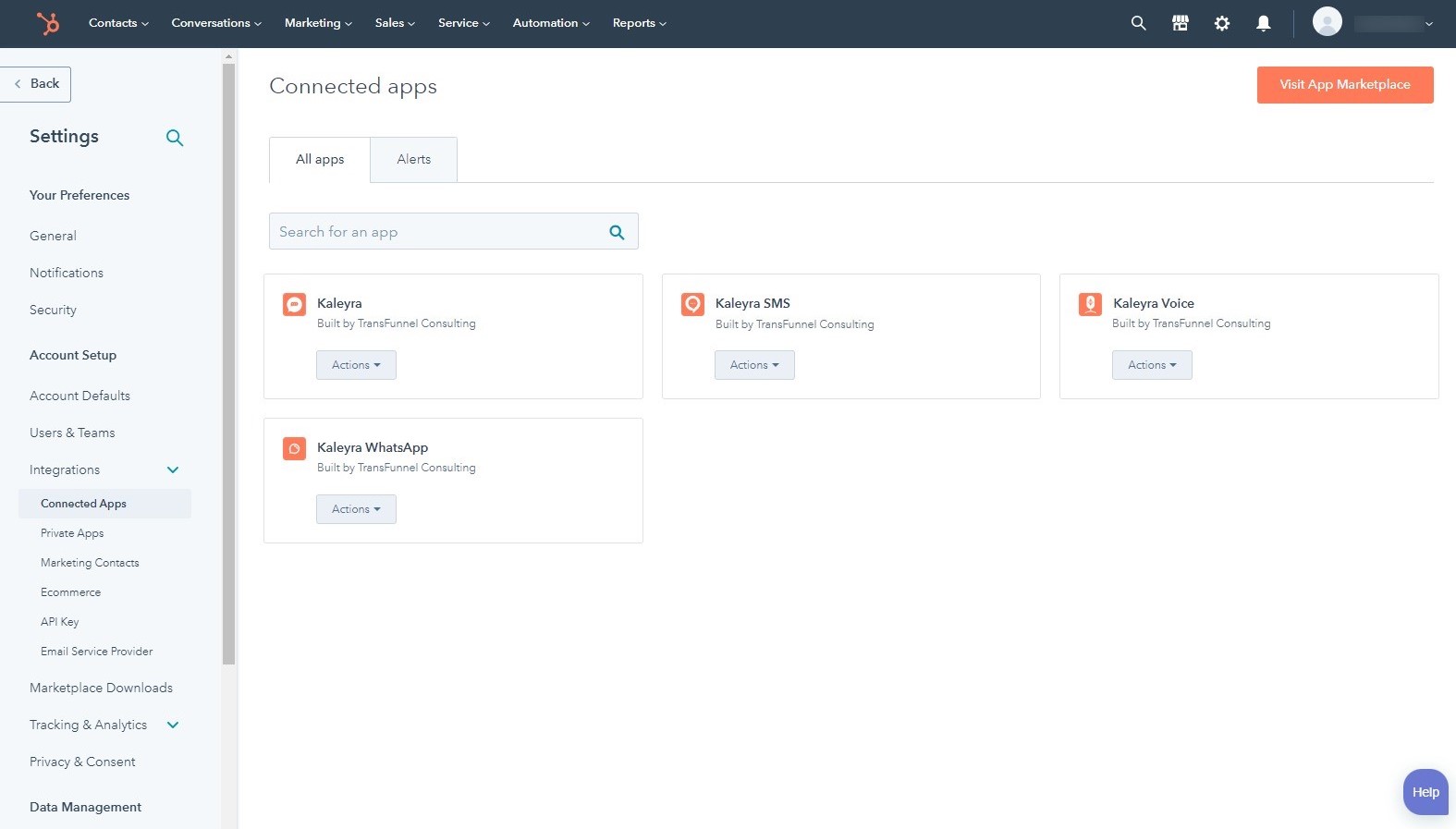
Setting up Voice Agents
To start using the Voice Calling integration, you need to add Agents on the Agents portal. To add an agent, follow these steps:
- In your HubSpot portal, go to Contacts ➜ Contacts
- Open any Contact's page
- On the right-hand side, under the Kaleyra Voice CRM extension, click on the Agents link
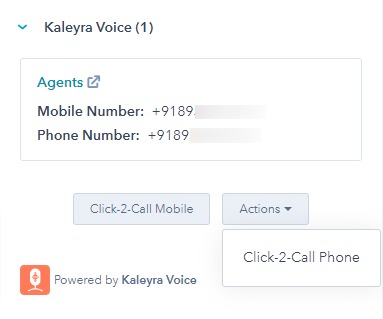
- You'll be redirected to the Agents portal. Here, you can View, Add, Edit & Delete Agents
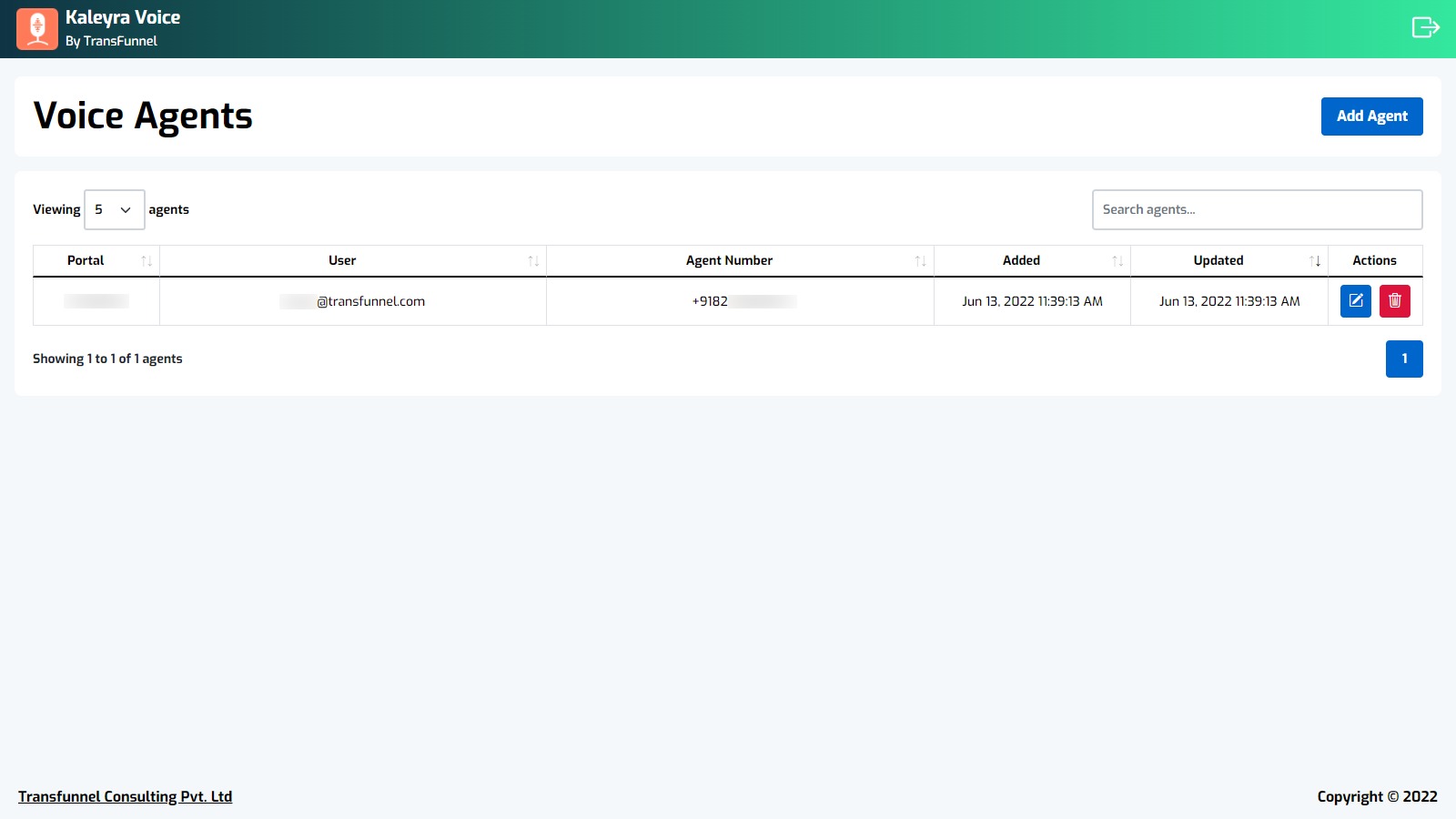
- To add an agent, as per the agents already added in Kaleyra Voice portal, click on Add Agent.
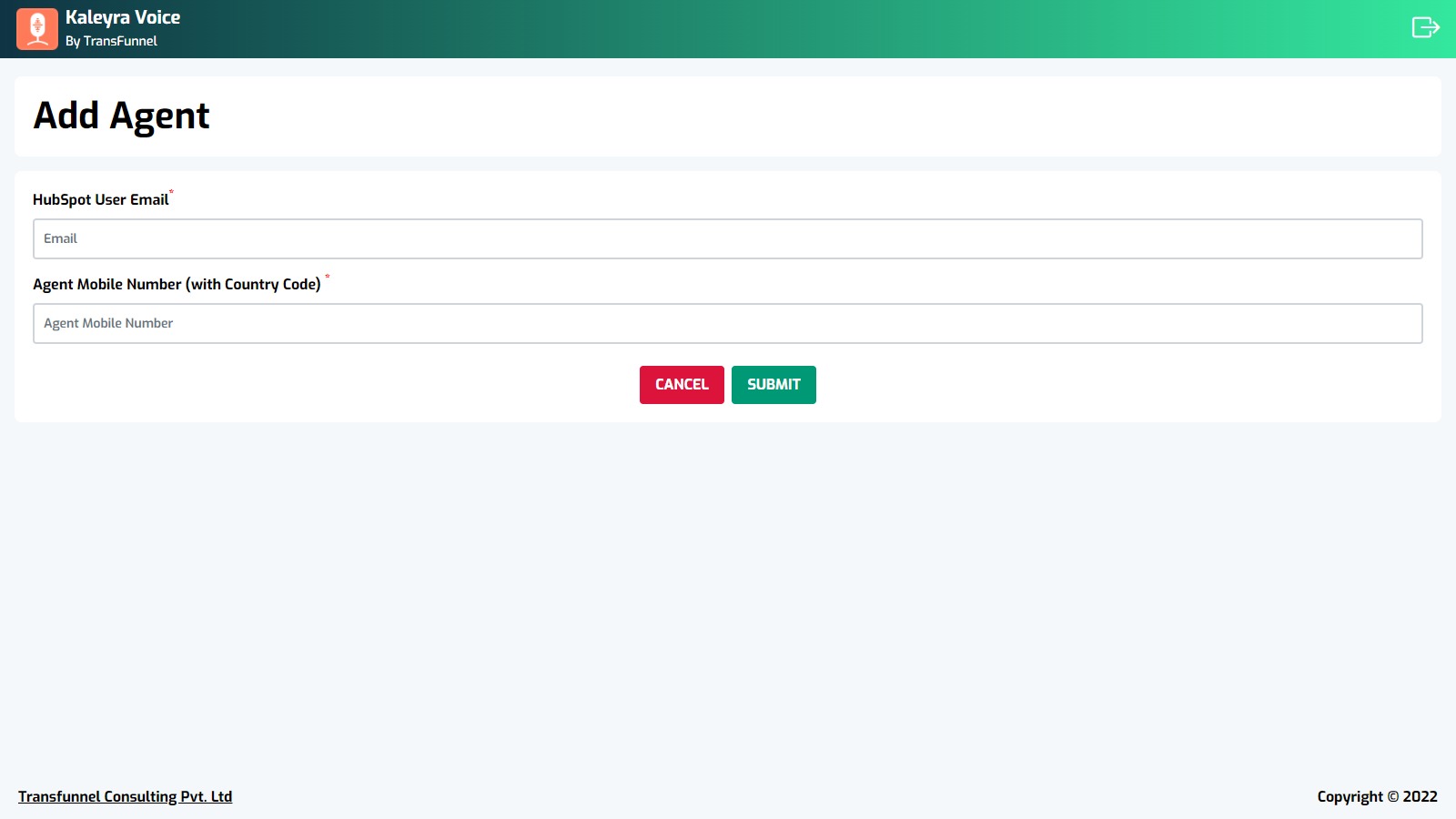
- Enter your HubSpot email
- Enter the mobile number of the Agent
- Submit form to add Agent
Placing Voice Call using Kaleyra Voice Integration
- Open your HubSpot portal ➜ Contacts ➜ Contacts
- Choose a contact to make a call and open their individual contact page
- Look for Kaleyra Voice on the right-hand side
- Under Kaleyra Voice, you will get 2 options ➜ Click-2-Call Mobile or Actions ➜ Click-2-Call Phone
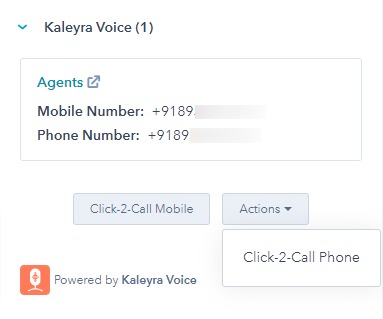
- Click on either of the options to open a pop-up with a dialer screen
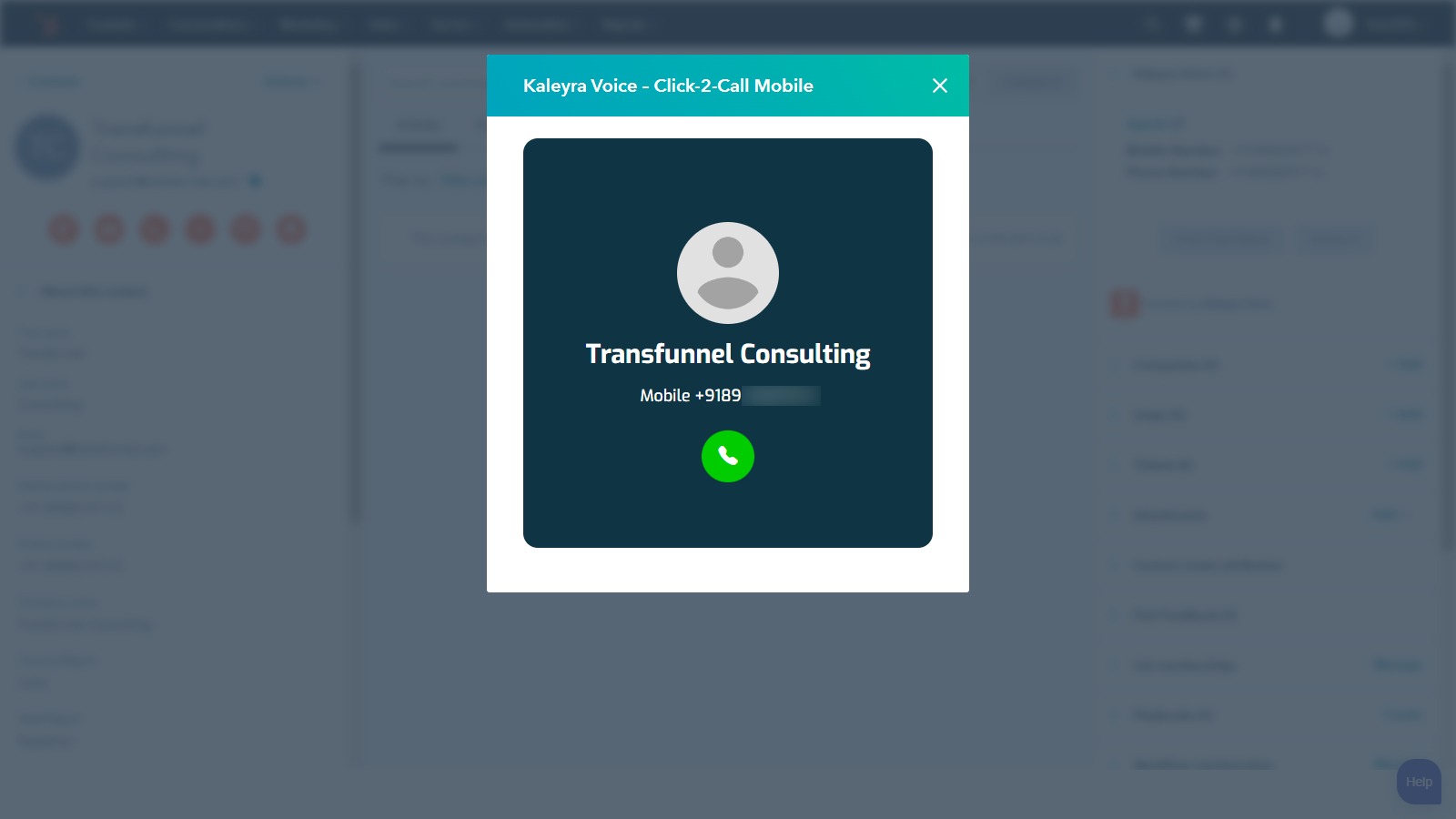
- Click on the Green button to initiate a call to the selected Contact
- You can see when the call is in progress
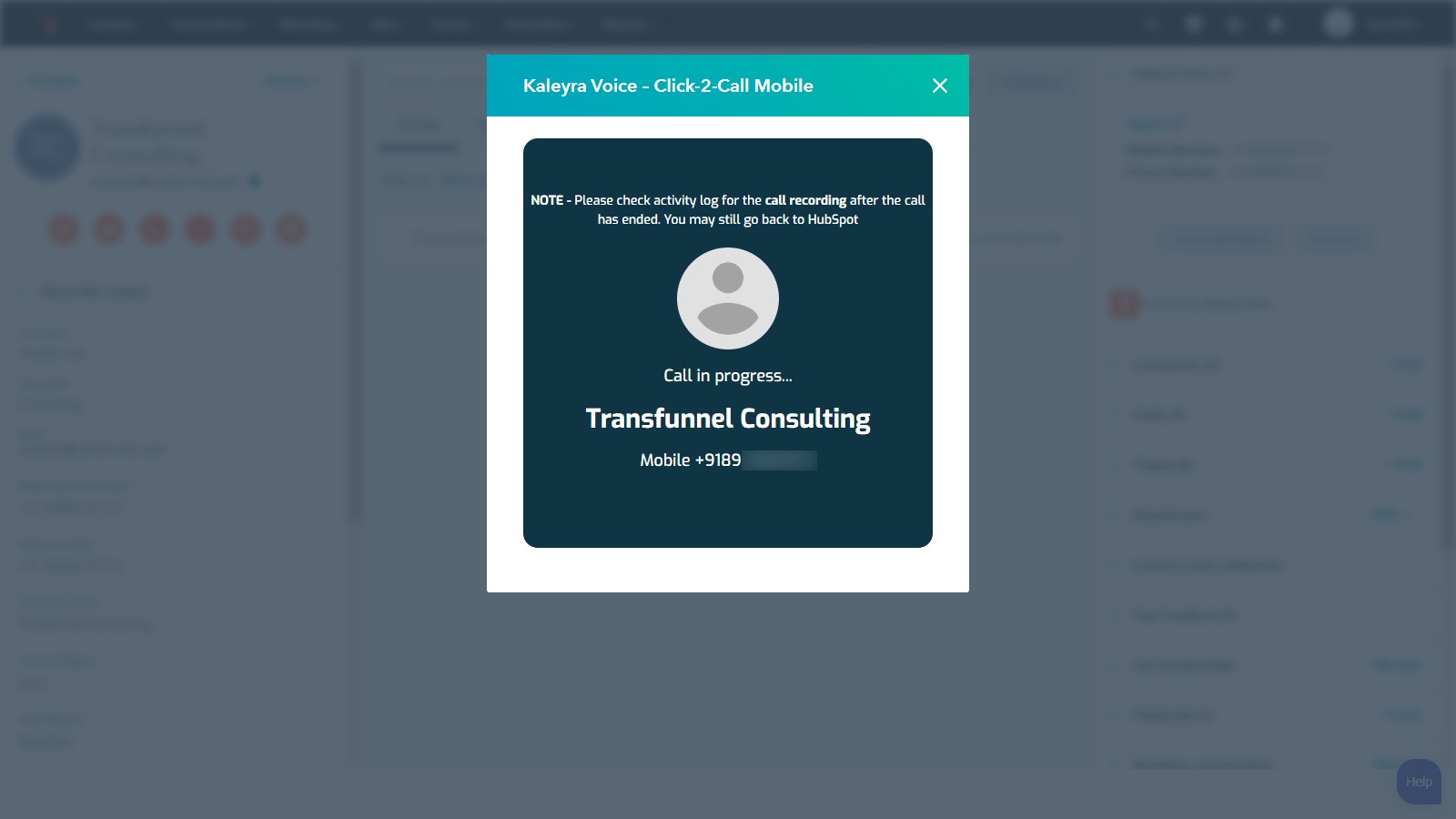
- Once the call has ended, you can view the call details in both the Activity Log & the Calls section of that contact
- Events in Activity Log
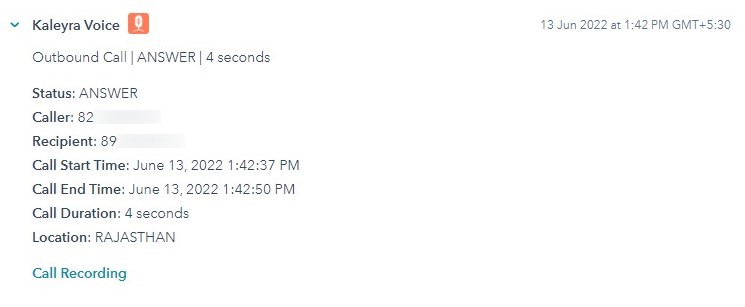
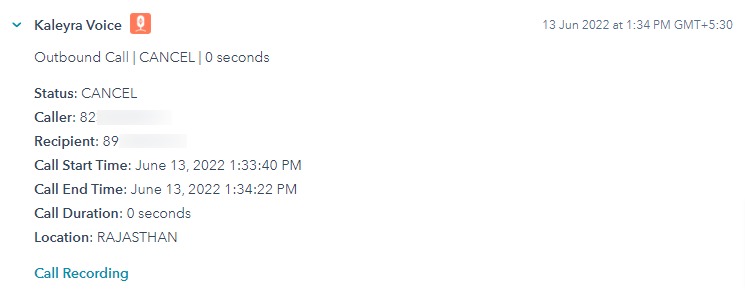
- Events in Call Engagements